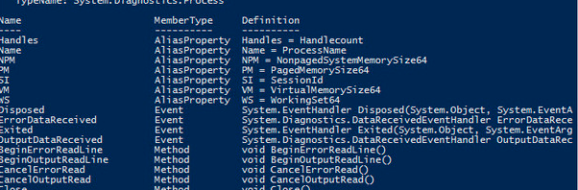If you’re like me, and need to get the Azure module installed on your Windows 10 machine, you may come across some interesting gotchas on new builds that I thought this post could help with. The below worked for me but could differ depending on your install.
to add the module, in Powershell it’s as easy as
install-module azurerm
if you’re on a new build though you may need to do a few preliminary steps. if you get a message about requiring NuGet then you know what I mean. in some cases like if you have FIPS enabled, this can cause other errors. basically run through these commands to get it going.
check the current providers with
get-packageprovider -listavailable
and you’ll likely get something like this
PowershellGet 1.0.0.0.1 cant handle FIPS so the easiest thing to do is upgrade that
use
iwr https://www.powershellgallery.com/api/v2/package/PackageManagement/1.1.1.0 -Outfile .\packagemanagement.1.1.1.0.nupkg
iwr https://dist.nuget.org/win-x86-commandline/latest/nuget.exe -Outfile .\nuget.exeC:\Windows\System32\WindowsPowerShell\v1.0\Modules
$module_dir="C:\Windows\System32\WindowsPowerShell\v1.0\Modules\"
./nuget.exe install PackageManagement -Source $pwd `
-OutputDirectory $module_dir `
-Verbosity detailed
may get warnings about dlls not available.Rename-Item $module_dir/PackageManagement.1.1.1.0 $module_dir/PackageManagement